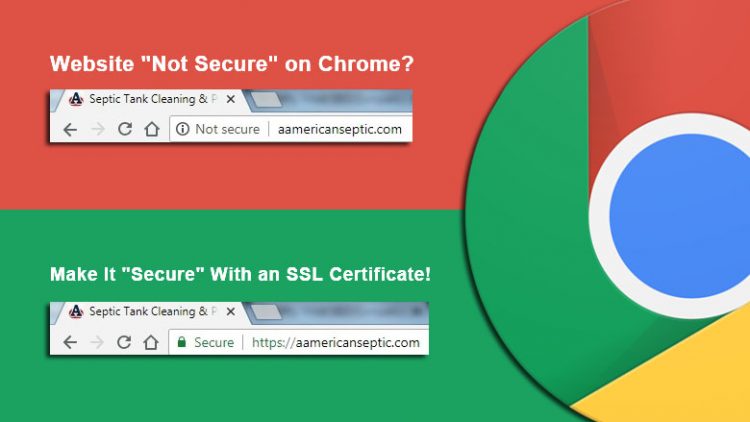Fix “This Page Is Not Secure Chrome” With SSL Certificate
If you are getting the message “this page is not secure chrome” or “not secure” in the address bar of your chrome browser, you or the site you visited does not have a valid security certificate. Furthermore, if you are looking for “how to remove not secure in chrome” this post should help as well. First off, let’s start with why you are getting the not secure message in the first place.
Why Is My Site Showing “Not Secure” In The Address Bar?
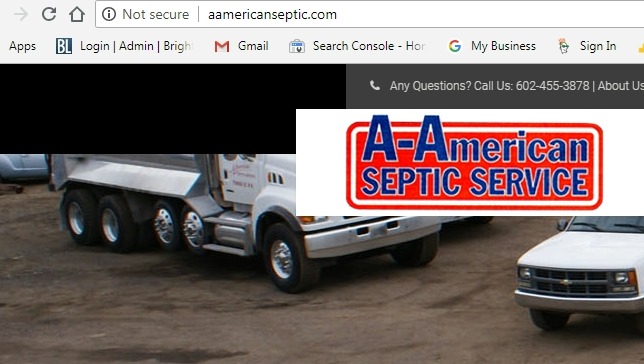
Google originally announced back in September that they would start marking sites and “non-secure” in efforts of making a move towards a more secure web. However, the Chrome 68 update just released yesterday on July 24th which will start marketing sites with a non-secure label in the URL address bar of every website that does not use an https:// secure connection.
How To Fix “This Page Is Not Secure” Message In Chrome
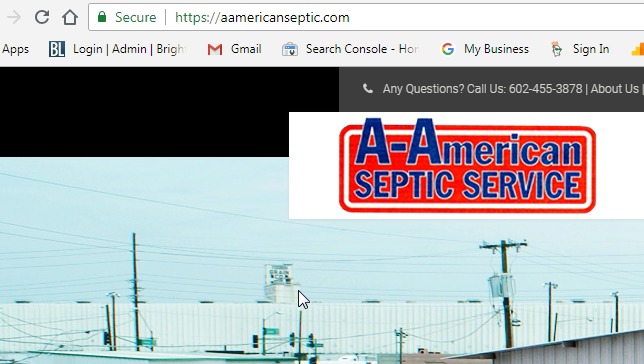
In order to fix the not secure message chrome is showing you will have to install a valid SSL security certificate. But, installing the certificate isn’t the only thing you need to do. You also have to make sure that all of your URL’s in your website get changed over the https://.
What Is An SSL Certificate?
According to Godaddy, “An SSL (Secure Sockets Layer) certificate is a digital certificate that authenticates the identity of a website and encrypts information sent to the server using SSL technology. Encryption is the process of scrambling data into an undecipherable format that can only be returned to a readable format with the proper decryption key.”
An SSL certificate includes the following information:
- The SSL Certificate holder name
- The SSL Certificate expiration date and serial number
- A copy the the public key
- A digital signature of the SSL certificate-issuer
How To I Get or Install An SSL Certificate?
There are multiple paid and free options for installing a SSL security certificate. Most commonly, website owners use their web host to install their security certificate for them.
Paid SSL Certificates
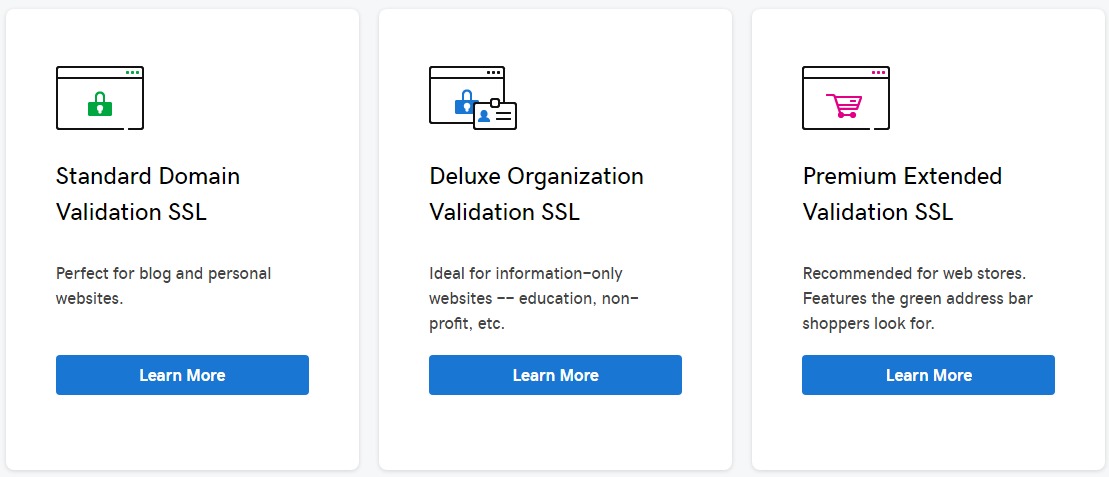
Godaddy is one of the best options for paid SSL certificates as they offer a year subscription for only $75 a year. However, this is just the cost to buy and install the certificate. This price does not include them changing URL’s and fixing mixed content issues to get your site showing the padlock or secure message. And, you should also know that I purchased an SSL certificate from Godaddy (where I host one of my personal sites) only to find out after purchasing that you have to fix site URL’s and mixed content yourself or pay them another $150-$200 to fix it for you. Also, your security certificate could break due to WordPress updates, hacks etc., and they will charge you to fix these issues again.
Fail Proof SSL Certificates
Never see that dreaded “not secure” message in your browser ever again with WebTechs.Net. We at WebTechs.Net charge more for SSL certificates but will fix any new or ongoing issues to keep your SSL certificate valid and showing “secure” at all times. We can fix sites that show the “not secure” message in Chrome and also offer any additional web services you may need like PPC, SEO, Web Design, Hosting, Email and more.
Free SSL Certificates
There are some places out there that offer free SSL certificates, like Let’s Encypt, however, it is not advised to this on your own unless you have coding knowledge and some form of experience with C panel etc.
How to Change URL’s To Https:// In WordPress
An easy way to change all of your URL’s in your website at the same time in WordPress is by installing a plug-in called batter search and replace. Simply choose to replace all URL’s that are http:// with https://.
However, you will still experience some mixed content issues that will prevent your https:// url from turning green in Chrome, 1 of the signals that will tell if your certificate is installed correctly. If your certificate is not installed correctly could still see https:// but it still won’t show secure. You should also know that just using better search replace on its own won’t fix all of the URL issues. The better search replace plugin cannot access whatever information is in a slider. You will have to manually replace the images in your slider to get the secure message showing. Even 1 link that is still http will prevent your address bar from turning green and showing the “secure padlock”. Furthermore, sometimes the widget section and footer sections of websites will hold on to those URL’s as well so manually replacing those should finish up the job.
How To Figure Out What’s Wrong With Your Existing SSL Certificate
SSL Shopper and Why No Padlock are 2 great places to see if your security certificate is installed properly.
If your certificate is installed correctly you will get a screen that looks like this:
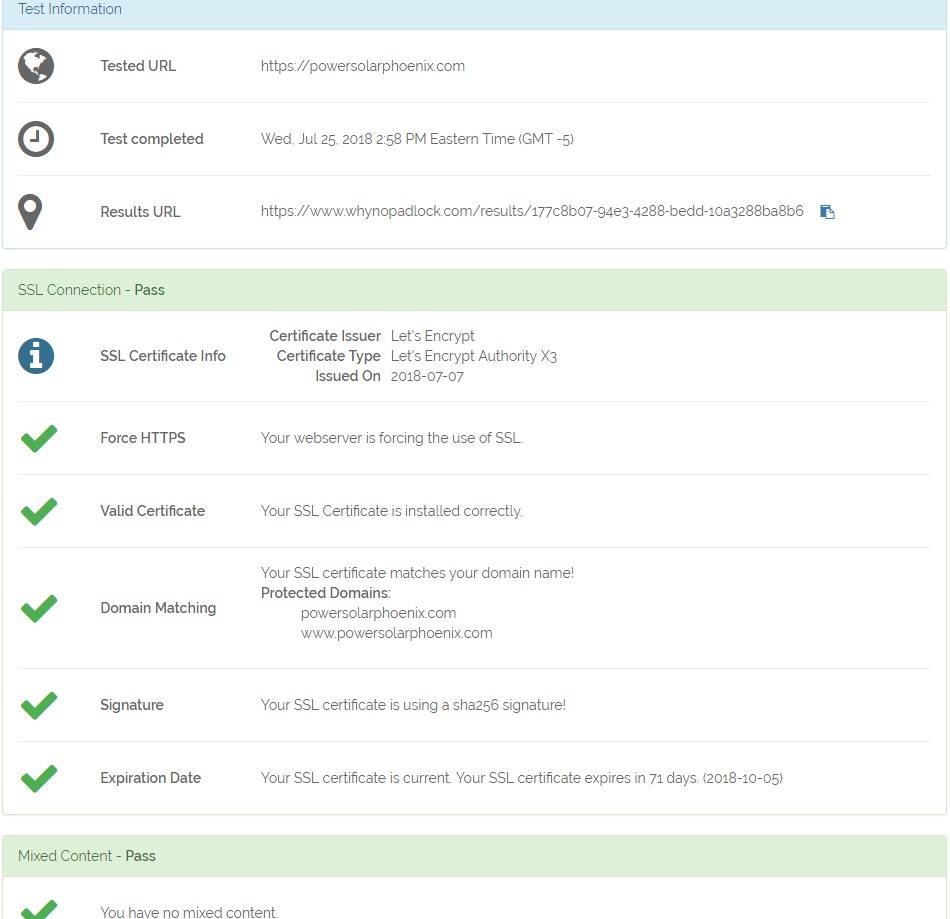
And, your address bar will look like this:
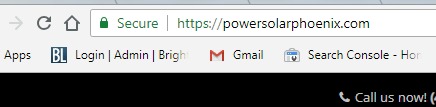
If your site did not pass, follow the list provided to fix any mixed content issues (99% of the time this is what’s holding your site back) and replace URL’s that are still http in your site. An easy way to look is by “right clicking” with your mouse on your webpage and viewing the source code. Push control +f if you are on a PC and type in http in the search bar. This should pull up any links that are still showing http, most likely images, and give you an idea where you need to look. If its an image just replace that image with a new one or the same one and your site should automatically change the URL of the image to https://.
Are You Still Not Showing “Not Secure” After Installing SSL Certificate?
If you are still having problems getting your site to show as secure. You should know that forcing 301 redirects and fixing mixed content are 2 of the biggest reasons why your site won’t show as secure.
An easy way to fix this is with a WordPress plug-in called Really Simple SSL. Really simple SSL will give you the option to force https 301 redirect requests in the htaccess file (file that gets read before anything else in your site) and fix mixed content. 9 times out of 10, just installing this plug-in will fix the problem and allow your site to show as “secure”. Furthermore, buying the pro version of Really Simple SSL will give you even more options if just installing the free version doesn’t work for you.
Need Help With Getting Your Site “Secure” With Https?
Buy SSL Certificates from WebTechs.Net. We have help 1000’s of website owners fix their “not secure” message in Chrome with SSL certificates. We can install your certificate and make your site show the “secure” padlock. Contact WebTechs.Net today to find out how easy it is to get SECURE today! Give WebTechs.Net a call today at (480) 348-0550 ext 105 or fill out our contact form.